Setting up and verifying your Google business listing
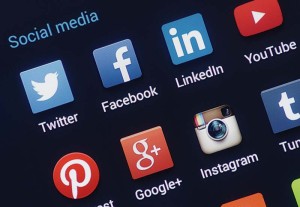
The first thing you’ll want to focus on is getting your Google+, Bing, and Yahoo local business listings updated and verified. There are a variety of ways to take control of your listings. To set up your Google+ listing, start by entering your business name and location in Google. This typically results in a map listing. From there, you should be able to select the Google+ page link below your business name. Once you’re in, there is a small section near the bottom of the page that reads, “Is this your business?” Clicking “Manage this page” gets you started. If you’re unable to locate an existing page, simply visit Google.com/places and create a listing from there.
When taking the time to verify your Google business listing, there are several things you’ll want to ensure you include. Since Google provides a link to your listing within its map results, be sure to provide as much relevant information as possible about your business. The more quality information you include, the better your chances to rank in the results and ultimately convert a viewer of your page to a customer.
The most critical elements of your business profile include your primary business category, business name, address, phone number, and website URL. However, you should provide much more than that for a truly complete listing. Days and hours of operation, an e-mail address, alternate phone numbers, a fax number, additional categories (when applicable), photos, videos, and an introduction of your business, are all available fields. These should be filled out completely if you have valid information to put there. Let’s look at each separately.
Business category
When selecting categories, you’ll have the option of a single ‘primary’ category, as well as up to nine secondary options. If you’re a full-service jewellery store, your primary category should be ‘jewellery store,’ with secondary categories describing the services you offer. Google offers an in-depth list of default categories related to jewellery that appear as soon as you start typing keywords. It is highly recommended you use the categories Google provides for the best results.
Business name
This should reflect your business’s real-world title. Nothing more, nothing less.
Address
If your business address has a suite number within a physical location, include this information in the second address field to observe proper formatting. If you service a larger area outside your city of address, you may want to select, “I deliver goods and services to my customers at their location.” This allows you to designate a specific radius from your location to target. Alternatively, you can select specific cities or postal codes in surrounding areas.
Phone number
The use of local phone numbers with an area code is highly recommended. If you have a toll-free number, it should be used as your secondary phone number.
Website URL
Include your main website URL and make sure your address information and phone number appear on your page.
Additional information
The ‘introduction’ field offers another opportunity to provide information about your business beyond the use of categories. This is your chance to brag about yourself and sell visitors on why they should choose your store. If you perform services like CAD design or offer specific high-end brands, you should mention them. If you’re a member of the local chamber of commerce, Better Business Bureau, or a jewellery trade association, this is a great place to highlight those things.
Once you have filled out your profile completely, submit it for verification. Google will mail a physical postcard to the business address you provided. This postcard contains a PIN you will need to complete the verification process. Once you receive your postcard, sign in to your Google account to input the PIN and finalize your verified listing.





